Make a Vocabulary List in the iOS App
Sign In
To create a vocabulary list in the iOS app, first make sure that you are signed in to a SpanishDictionary.com account (free or Premium). If you are not signed in, you will see a person icon at the top-left corner of the page. To sign in, click on the person icon at the top-left corner of the page, and then click on the “Sign in” option that appears at the bottom of the page. If you see an icon with a letter in it at the top-left corner of the page, you are signed in.
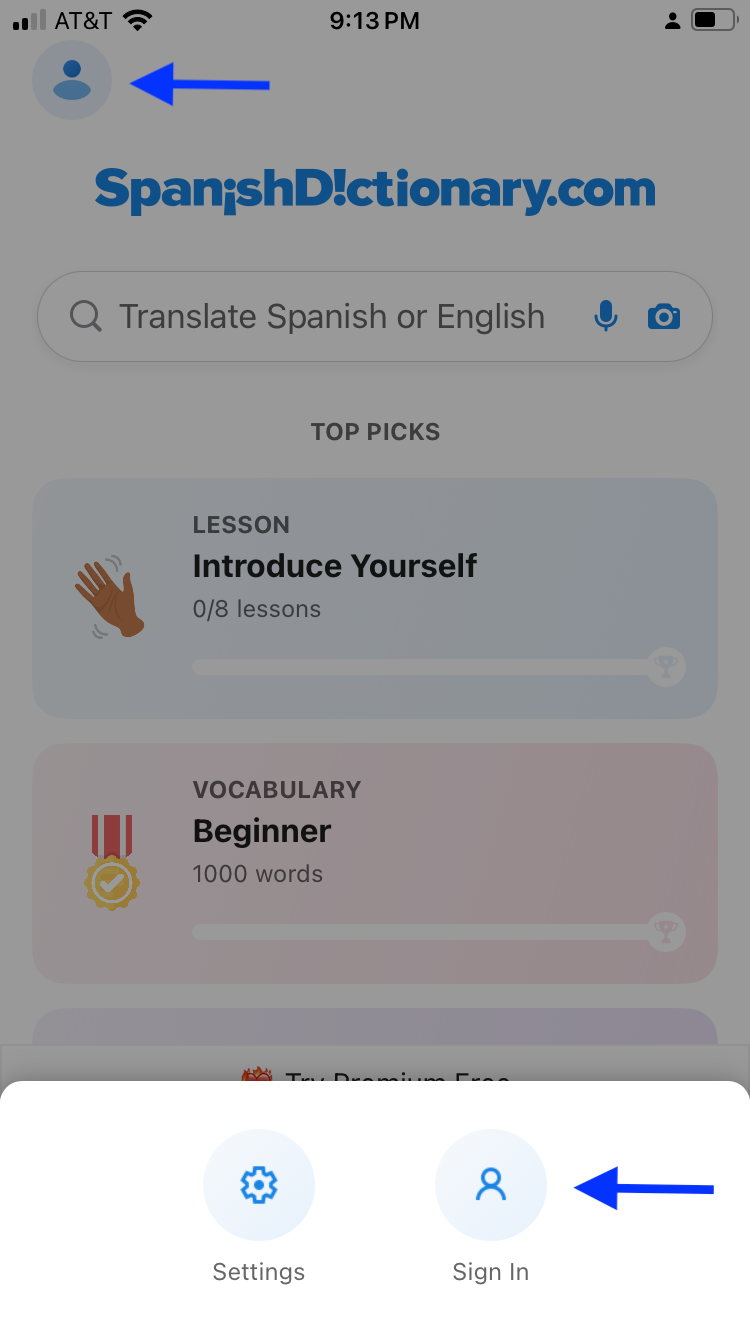
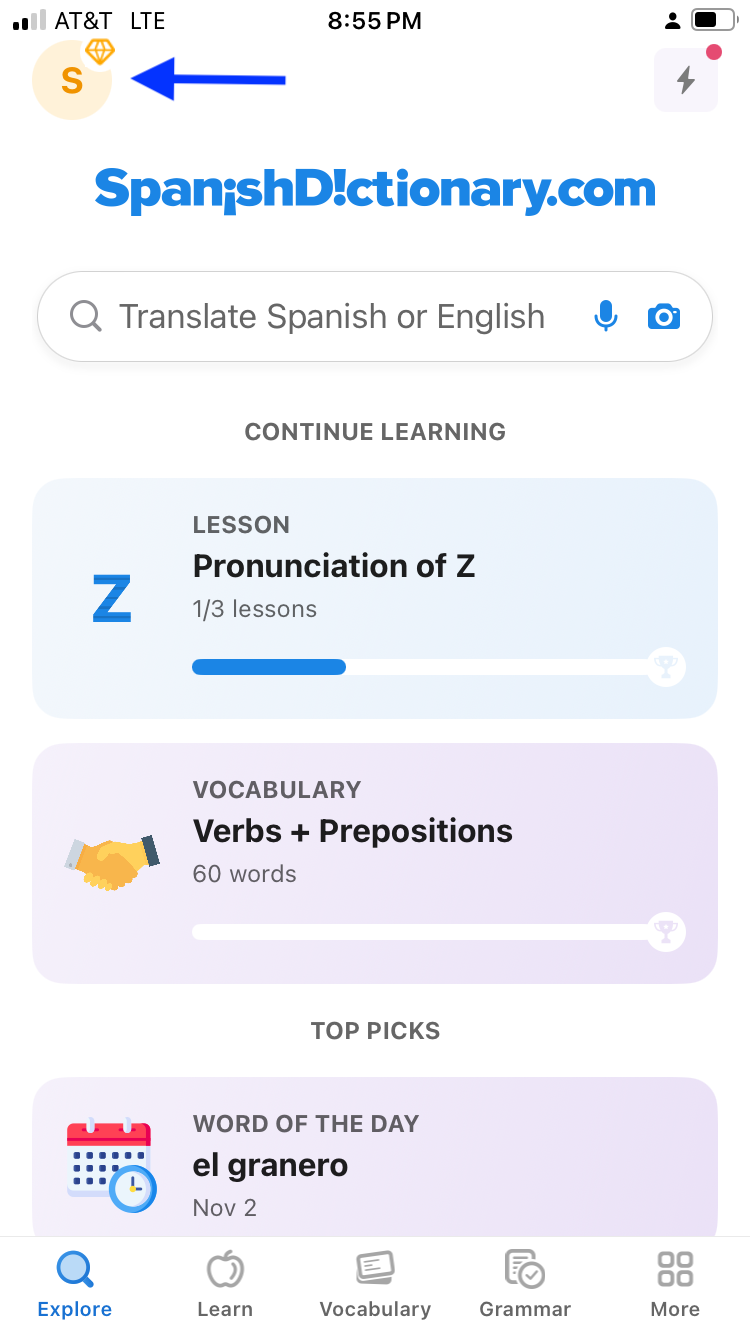
Create Your List
When you are logged in, tap “Vocabulary” in the navigation menu.

Once you are on the Vocabulary page, you can create a new list by clicking the blue "+ Create list " option.

Toward the bottom of the page, you will see a bouncing green arrow and a "+ Add Word" button. Click on the button to search for and add words to your list.

After you start typing, words that match your search will begin to appear in a drop-down menu. Tap on the word or phrase that you want to add to your list.

When you tap on the word that you would like to add to your list, another menu will appear. Tap on the translation that you would like to practice to add it to your list.

There may be more than one possible translation listed. If you want to add multiple translations, you will need to add each one separately. You cannot add multiple translations at once.
Repeat this process to add more words to your list.
Personalize Your List Name
Your list will be given a name automatically. You can change the list name by tapping on the name of the list, typing the new name, and then tapping on "done" to save it.
